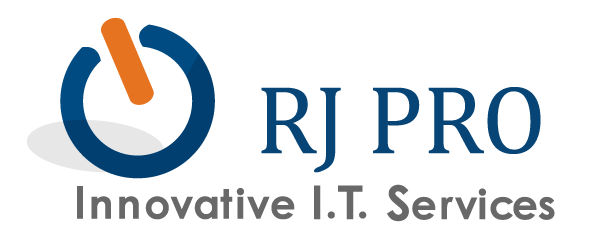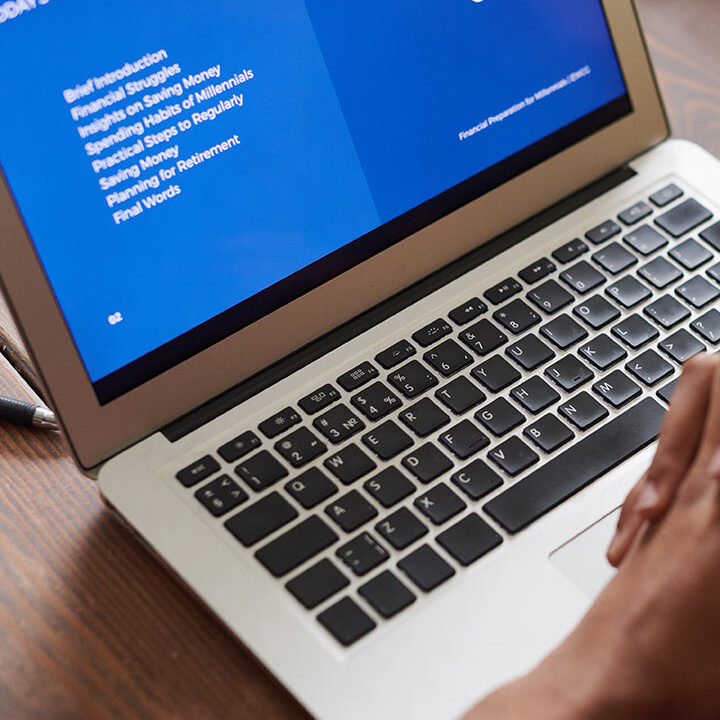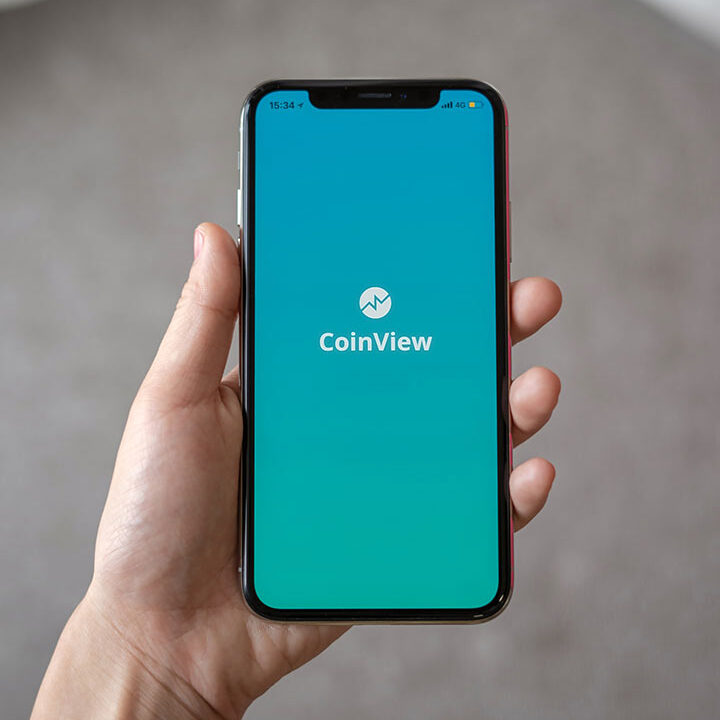Tip of the Week: Browse Incognito Mode Better By Enabling Your Extensions
Fans of Google Chrome are familiar with using Incognito mode to cover their tracks and keep their Internet browsing private. Although, one downside of Incognito mode is that it disables your browser’s extensions by default. If this has been an annoyance for you, then you’ll be pleased to learn that switching on your  extensions for Incognito Mode is easy to do.
extensions for Incognito Mode is easy to do.
Incognito mode might be a great way to browse the Internet with some semblance of privacy, but if it’s at the cost of your efficient browsing thanks to extensions, it’s somewhat unfortunate. Thankfully, there is a very simple way to make sure that your extensions work at all times, even when in Incognito mode.
Just follow these short directions and you’ll have extensions in your browser during Incognito mode:
- Click Chrome’s menu button
- Make your way to the More Tools
- Click on Extensions
- Go through the extensions and find the one that you want to enable in Incognito mode
- Click on the Allow in Incognito Mode button
Well, there you have it. Now you can use your extensions even while in Incognito mode! Just keep in mind that there’s probably a very good reason why Google Chrome blocks extensions by default, so try to limit it to only extensions that you absolutely trust. The last thing you need is a security discrepancy caused by you trying to find a more convenient way to go about your daily business.